Thanks Platform Setup
The Platform Setup tab provides multiple configuration options that allow the Administrator to customize the reward and recognition platform according to the business needs. It helps to define and implement the platform settings in the most optimal way.
All settings are grouped in tabs based on the functionalities:
Organization Details
Allows to configure the details of the organization such as, company domain name, currency type, logo of the organization, and redemption companies.
Platform Branding
Allows to configure the text color of the application, background-color schema, and upload application banner.
Program Details
Allows to configure the reward and recognition program name and mask email.
Configure Features
Allows to configure the a list of features which are provided by the platform.
Organization Details
In the Organization Details tab the administrator can add the reward and recognition platform subdomain URL, select the base currency, upload an image for the program, and map the companies in which the platform is used.
To customize the organization details:
- Login to the Thanks application.
- On the right side of the page, click Admin icon and then click Platform Setup.
- Click Platform Setup.
- In the Company Domain field, enter the subdomain name.
Note: The Subdomain name length must be between 5 to 25 characters and can be alphanumeric. - Under the List of Popular Currencies section, select a base currency. If the required base currency is not in the list, select a base currency from the downlist. The primary currency that is used for online transactions.
- Click Upload Image to upload the platform.
The logo will appear at the top left corner and in the communication emails which are sent from the platform. - In the Map Countries For Redemption field, enter the county name in the field.
After typing 3 or more characters in the search field a drop-down menu will appear with potential country name. Click on a country name in the menu or finish typing their name to narrow down the users listed. - Optionally, click the X icon next to the county name to remove.
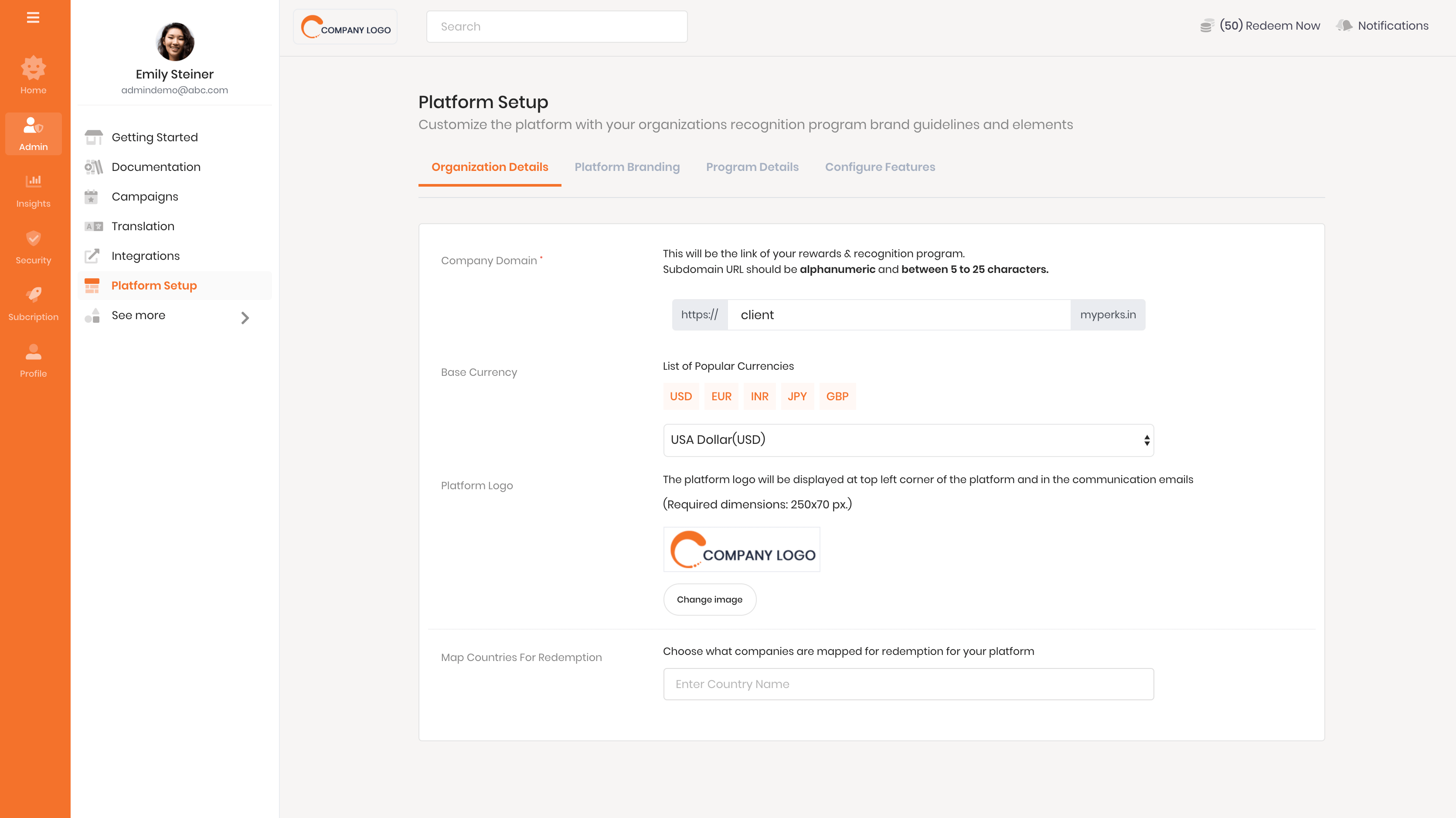
Platform Branding
The look and feel of the platform depends on the interface elements. The Platform Branding tab allows the Administrator can customize the elements such as text and platform background color and upload banners according to the organization's business needs.
To customize the platform branding:
- Login to the Thanks application.
- On the right side of the page, click Admin icon and then click Platform Setup.
- Click Platform Setup and then click Platform Branding tab.
The Color Palette tab is selected. - In the Background Color and Text Color fields, enter the respective Hexa color code.
Or, To select a color visually, do the following:- In the text field, click the color square box.
- Drag the color slider to get in the range of the color.
Note: In the Color Values section, the numeric values will change accordingly to represent the selected color.
For example, RGB values are based on brightness levels, from 0 to 255, with 0 being black and 255 being the pure color or white. The recipient team members are included in the mailing list and a copy of the mail will be delivered to them.
- Click Save button.
- Click Banner tab and then click Add Banner button.
The Add Banner popup appears. - In the Banner Name field, enter the banner name.
- Click Upload Photo.
The File Upload popup appears. - Navigate and select the banner.
- Enable the Enable Banner option to display it on the employee social wall.
- Enable the Redirect option. The Redirect to external link checkbox and Redirect To drop-down list appears.
- Do any one of the following:
- Select the Redirect to external link checkbox to redirect to an external site. After selecting the checkbox the Redirect URL textbox appear.
- Enter the external URL.
Or,- From the Redirect To drop-down list, select an appropriate option.
- Click Add Banner.
The banner is successfully added and it is activated. The employees can see the new banner on their social wall.
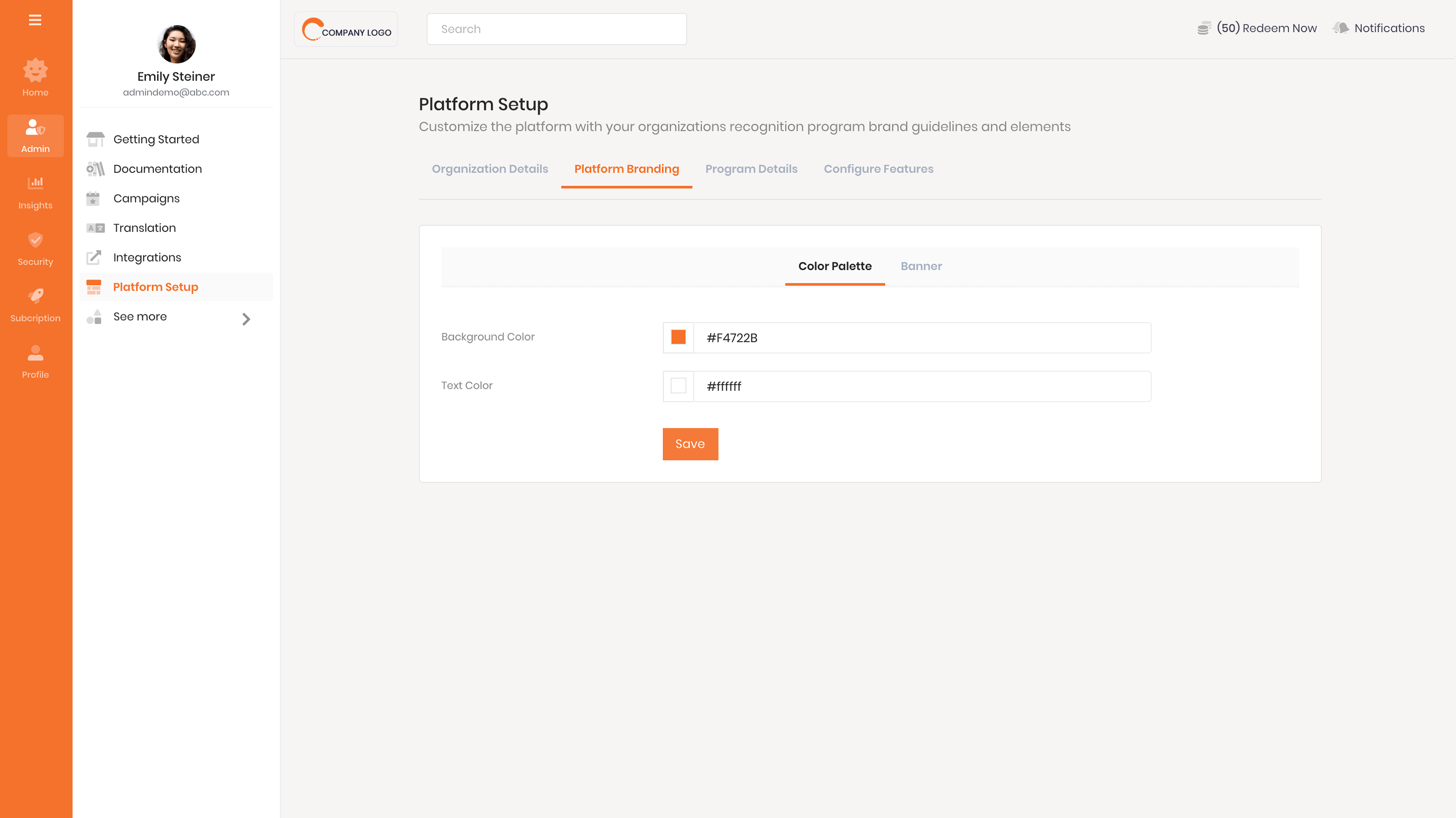
Program Details
The Program Details tab allows the Administrator to configure the initiative name in the reward and recognition platform and setup an email mask for emails triggered to the employees.
To configure the program details:
- Login to the Thanks application.
- On the right side of the page, click Admin icon and then click Platform Setup.
- Click Plattform Setup and then click Program Details tab.
- In the Initiative Name field, enter the name of the program name in the reward and recognition platform.
Note: The name of the program must be less than 50 characters. - In the eMail Mask field, enter the mask email address which is used when an email is triggered to the employees.
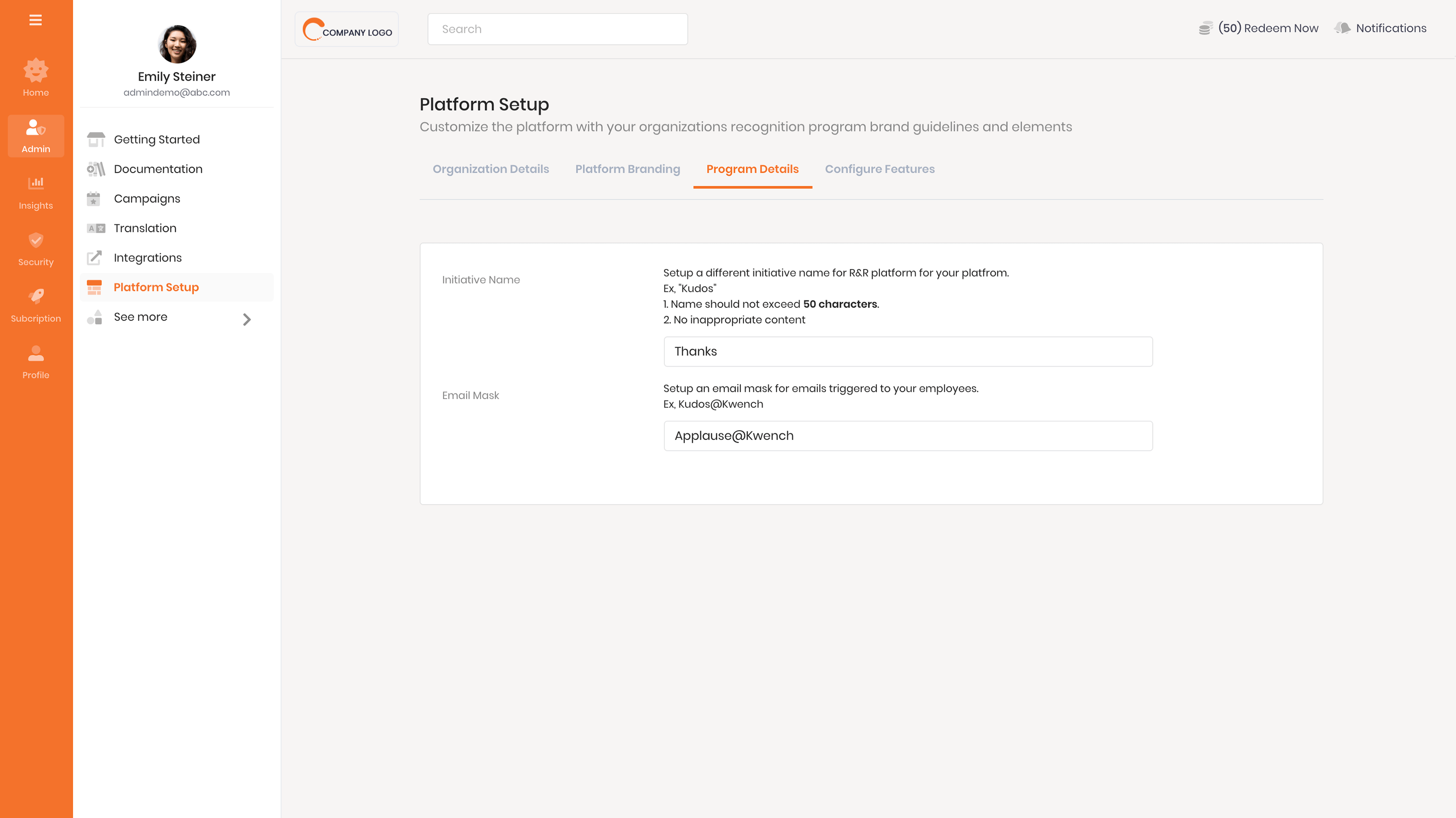
Configure Features
The Configure Feature tab provides multiple configuration options that allow the Administrator to configure add new attributes to the program, upload eCards, and setup CC Mail Configuration.
To customize platform features:
- Login to the Thanks application.
- On the right side of the page, click Admin icon and then click Platform Setup.
- Click Platform Setup and then click Configure Features tab.
A list of available features for the platform appears. The Administrator can activate or deactivate and manage the features.
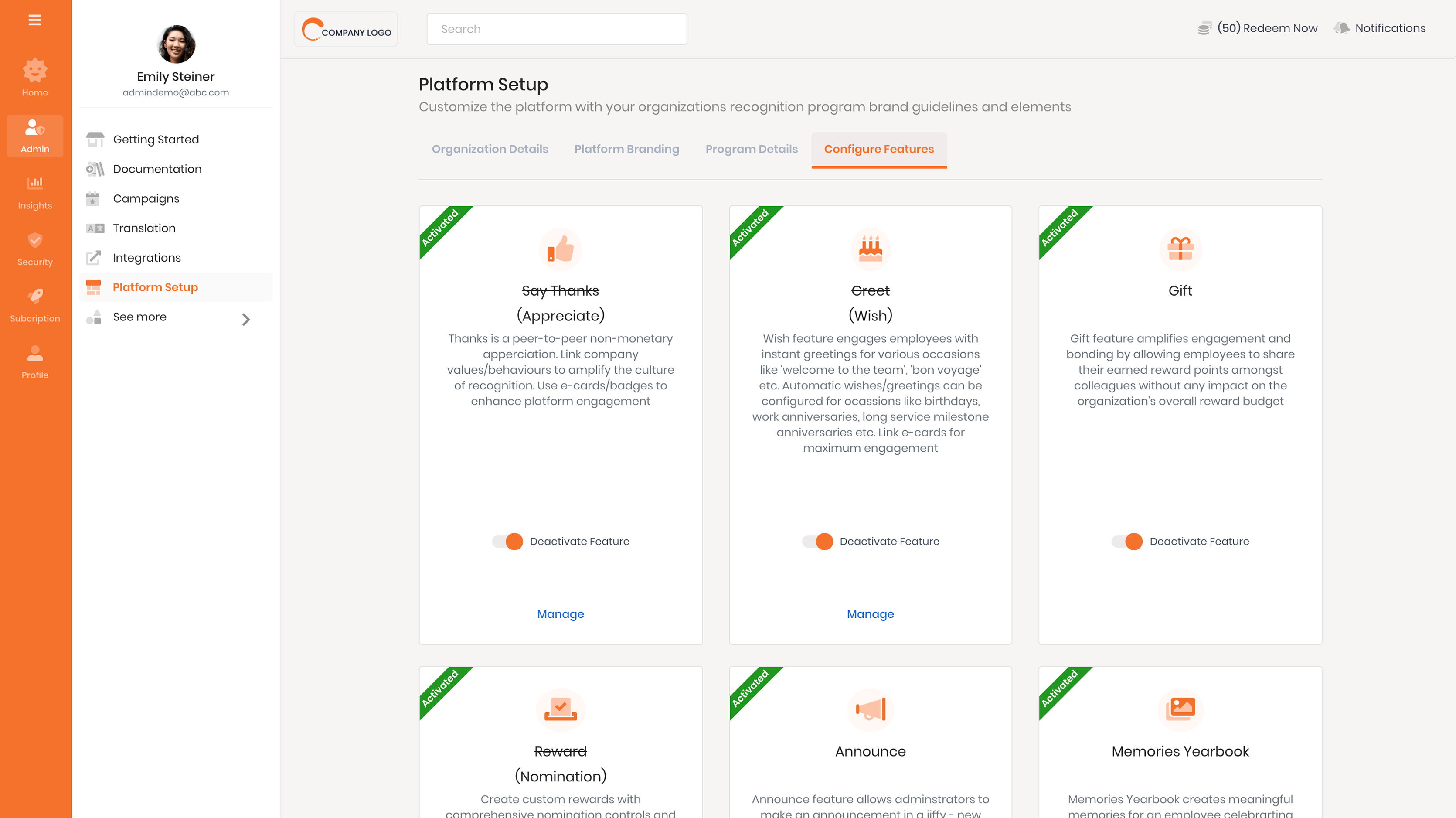
Related Articles
Introduction to Thanks® Social Recognition Platform
This online guide has been created to help you understand the platform, have a quick dive into the basics of setting up your recognition program before setting you on the path to configuring your very own awesome recognition program. Welcome! So you ...Begin your administrator journey
Here we are. As an administrator of Thanks, you are like the pilot of a powerful aircraft. The buttons you push and the dials you turn are going to decide how smooth or bumpy the flight is for others. You have access to all the options to configure ...Basics of Social Recognition
Everybody seems to be talking about Social Recognition. But what is it really?. So is social recognition simply an act of giving recognition on a social platform, or is it deeper and more nuanced than that? Let us take a closer look at the basics of ...